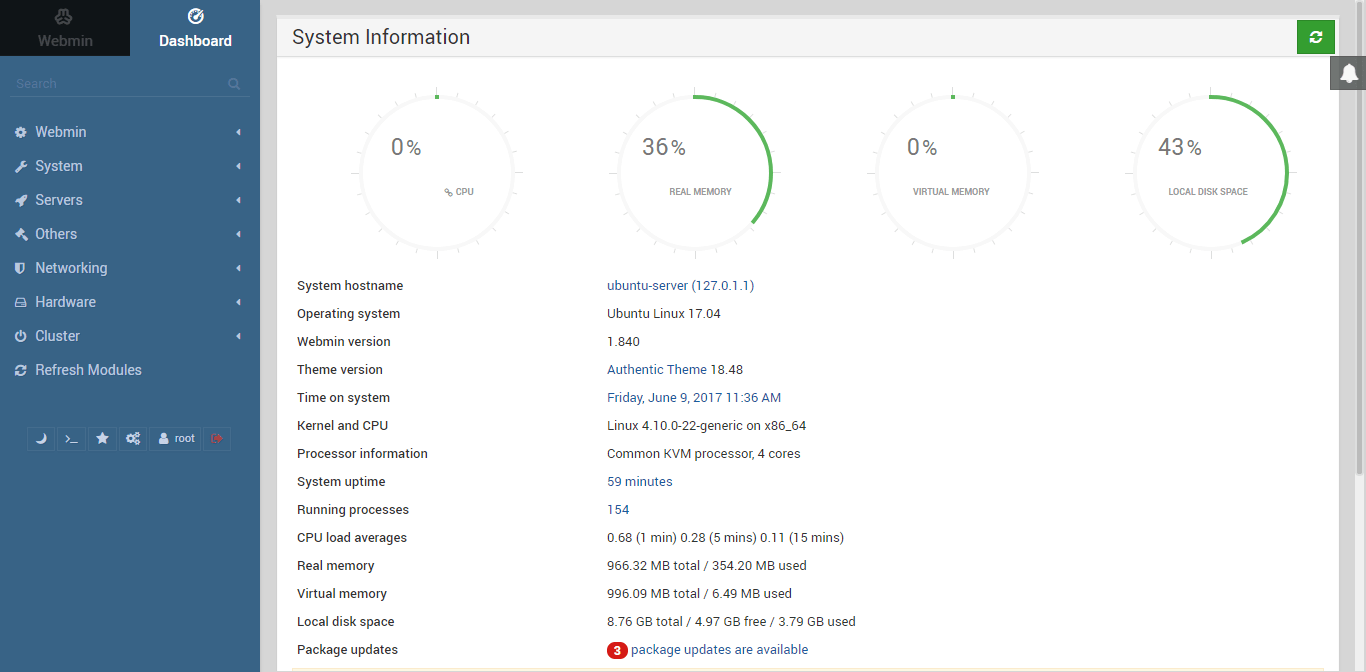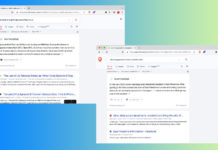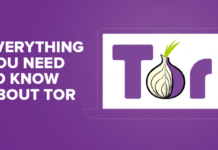The following instructions will guide you through the SSL installation method on Webmin. If you have got more than one server or device, you may need to install the certificate on every individual server or device you wish to secure. If you still haven’t generated your certificate and completed the validation method, reference our CSR Generation instructions and disregard the steps below.
Steps required:
- Private Key
- This file should be on your server, or in your possession if you generated your CSR from a free generator tool. On certain platforms, such as Microsoft IIS, the private key is not immediately visible to you but the server is keeping track of it
- Server Certificate:
- This is the certificate you received from the CA for your domain. You may have been sent this via email. If not, you can download it by visiting your Account Dashboard and clicking on your order.
- Intermediate Certificates
- These files allow the devices connecting to your server to identify the issuing CA. There may be more than one of these certificates. If you got your certificate in a ZIP folder, it should also contain the Intermediate certificates, which is sometimes referred to as a CA Bundle. If not, download the appropriate CA Bundle for your certificate.
Installation Steps:
Copy Certificates to the Server
Copy your certificate files (SSL & intermediates), along with your private key, and put them on your server.
Locate your Miniserv.pem file
It’s usually located in the same directory as your Miniserv.conf file. You’re going to be replacing miniserv.pem with a new one you will create shortly.
Create a new Miniserv.pem
There are two ways to do this, either enter the following command line:
cat private.keyyourdomain.crt > new-miniserv.pem
OR, you can open both your SSL certificate and private key, paste both into a new .txt file (key first, then certificate) and save it as new-miniserv.pem.
Configure your miniserv.conf file
Finally, you’ll need to add your intermediate. Open your .conf file and enter the location of the intermediate you copied to the server earlier:
extracas=/etc/webmin/intermediate_certificate.crt
Hurrah! You’ve successfully installed your SSL certificate! To check your work, visit the website in your browser at https://yourdomain.tld and view the certificate/site information to see if HTTPS/SSL is working properly. Remember, you may need to restart your server for changes to take effect.
You can check your SSL installation on SSL Checker Tool.
Good luck! 😀