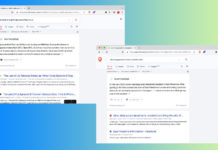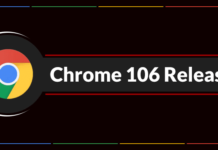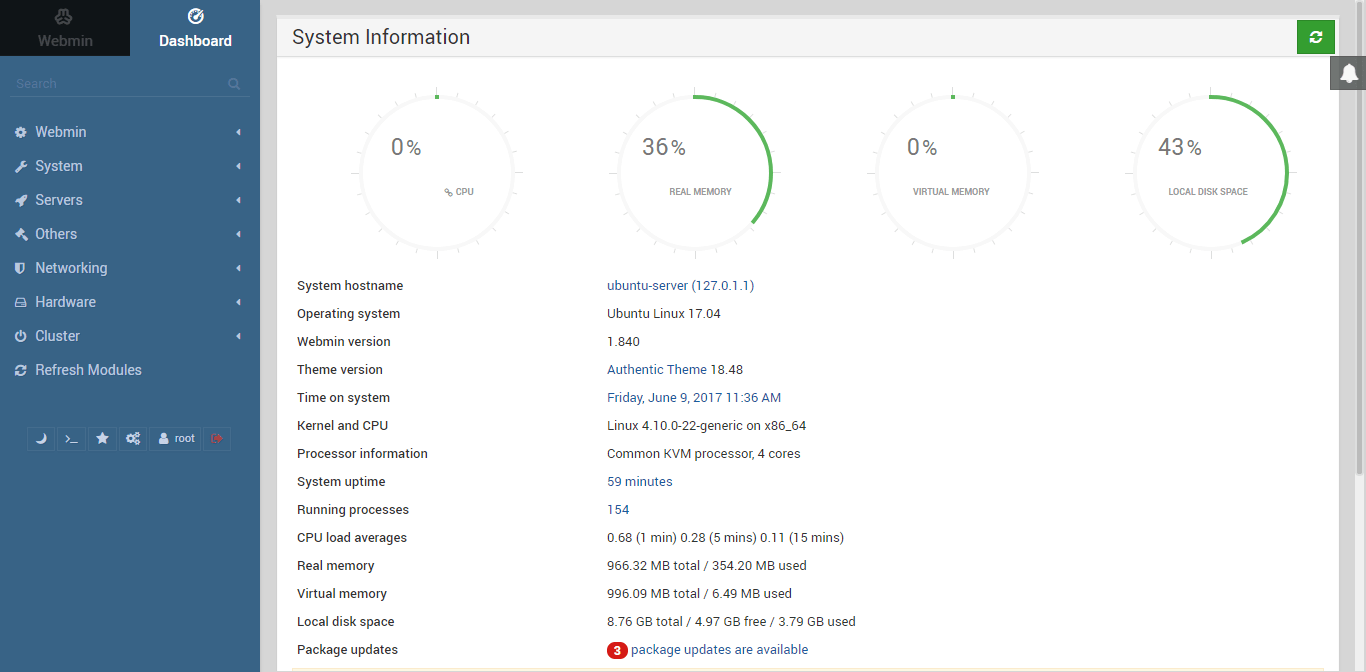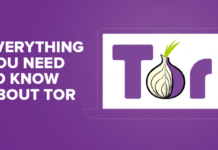Whenever you are dealing with Server i.e XAMPP and you don’t want reinstall server and still you want to update version of PHPMyAdmin.
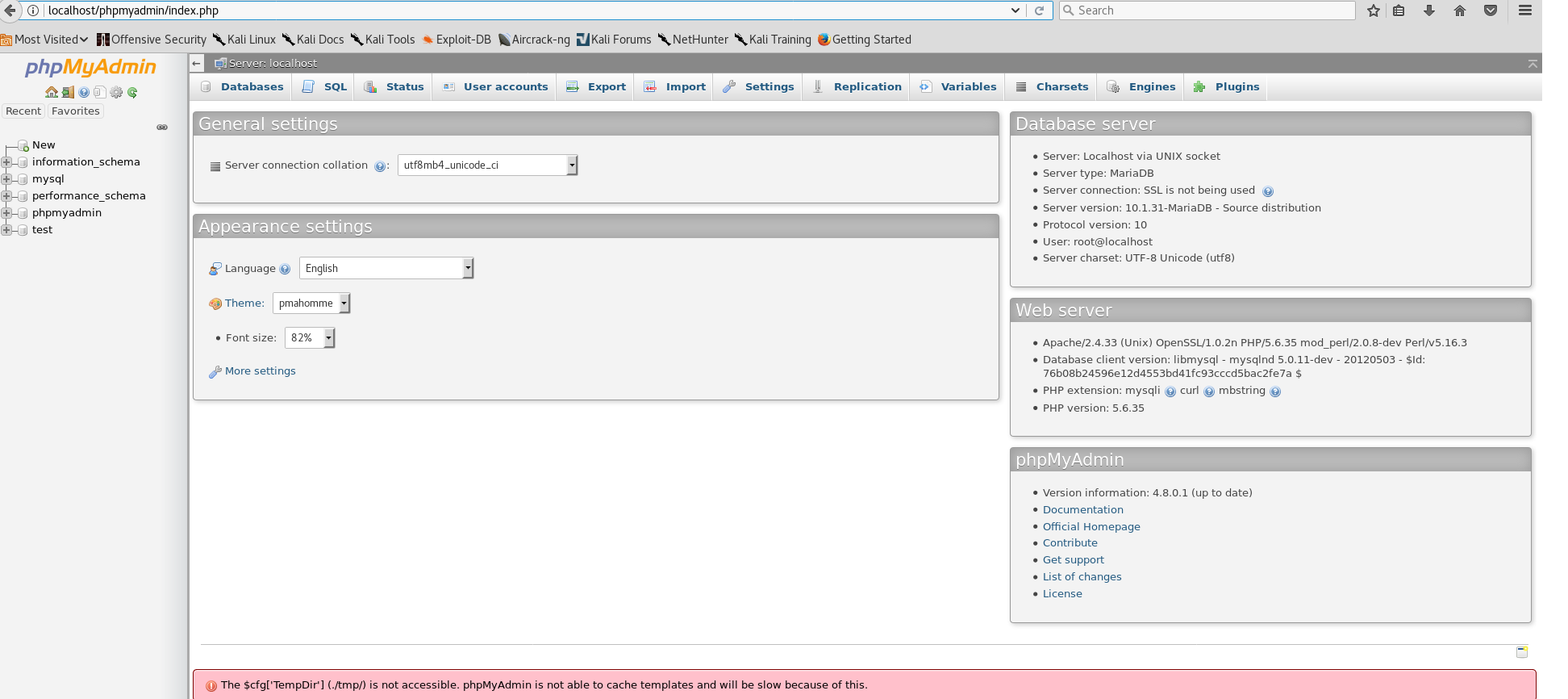

Solution In Windows
Download zip: PHPMyAdmin
Step 1 : Download from above link.
Step 2 : Unzip the Download
Step 3 : Copy all the contents of that folder to DirectoryPath:\xampp\phpmyadmin\ (Need to Merge n Replace all files)
Step 4: That’s it. Bingo 🙂 Restart your Server. Open your PHPMyAdmin
Issue 1: If you have not created any login and still asking you to LogIn
Solution: Need to Modify DirectoryPath:\xampp\phpmyadmin\config.inc.php
Search for $cfg[‘Servers’][$i][‘AllowNoPassword’] = false;
Modify it to $cfg[‘Servers’][$i][‘AllowNoPassword’] = true;
Issue 2: Now if login is passed and some error exists in Red Color Below
Solution: Need to Modify DirectoryPath:\xampp\phpmyadmin\config.inc.php
Look for:
// $cfg['Servers'][$i]['favorite'] = 'pma__favorite'; // $cfg['Servers'][$i]['users'] = 'pma__users'; // $cfg['Servers'][$i]['usergroups'] = 'pma__usergroups'; // $cfg['Servers'][$i]['navigationhiding'] = 'pma__navigationhiding'; // $cfg['Servers'][$i]['savedsearches'] = 'pma__savedsearches'; // $cfg['Servers'][$i]['central_columns'] = 'pma__central_columns'; // $cfg['Servers'][$i]['designer_settings'] = 'pma__designer_settings'; // $cfg['Servers'][$i]['export_templates'] = 'pma__export_templates';
Uncheck all comments (‘//‘)of these and you are done. Now, Restart the server. Bingo Task Achieved 
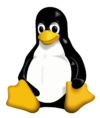 Solution In Linux
Solution In Linux
Download tar.gz: PHPMyAdmin
Step 1 : Download from above link.
Step 2 : Unzip the Download
Step 3 : Copy all the contents of that folder to /opt/lampp/phpmyadmin (Need to Merge n Replace all files)
Step 4: That’s it. Bingo 🙂 Restart your Server. Open your PHPMyAdmin
Issue 1: If you have not created any login and still asking you to LogIn
Solution: Need to Modify /opt/lampp/phpmyadmin/config.inc.php
Search for $cfg[‘Servers’][$i][‘AllowNoPassword’] = false;
Modify it to $cfg[‘Servers’][$i][‘AllowNoPassword’] = true;
Issue 2: Now if login is passed and some error exists in Red Color Below
Solution: Need to Modify /opt/lampp/phpmyadmin/config.inc.php
Look for:
// $cfg['Servers'][$i]['favorite'] = 'pma__favorite'; // $cfg['Servers'][$i]['users'] = 'pma__users'; // $cfg['Servers'][$i]['usergroups'] = 'pma__usergroups'; // $cfg['Servers'][$i]['navigationhiding'] = 'pma__navigationhiding'; // $cfg['Servers'][$i]['savedsearches'] = 'pma__savedsearches'; // $cfg['Servers'][$i]['central_columns'] = 'pma__central_columns'; // $cfg['Servers'][$i]['designer_settings'] = 'pma__designer_settings'; // $cfg['Servers'][$i]['export_templates'] = 'pma__export_templates';
Uncheck all comments (‘//‘)of these and you are done. Now, Restart the server. Bingo Task Achieved